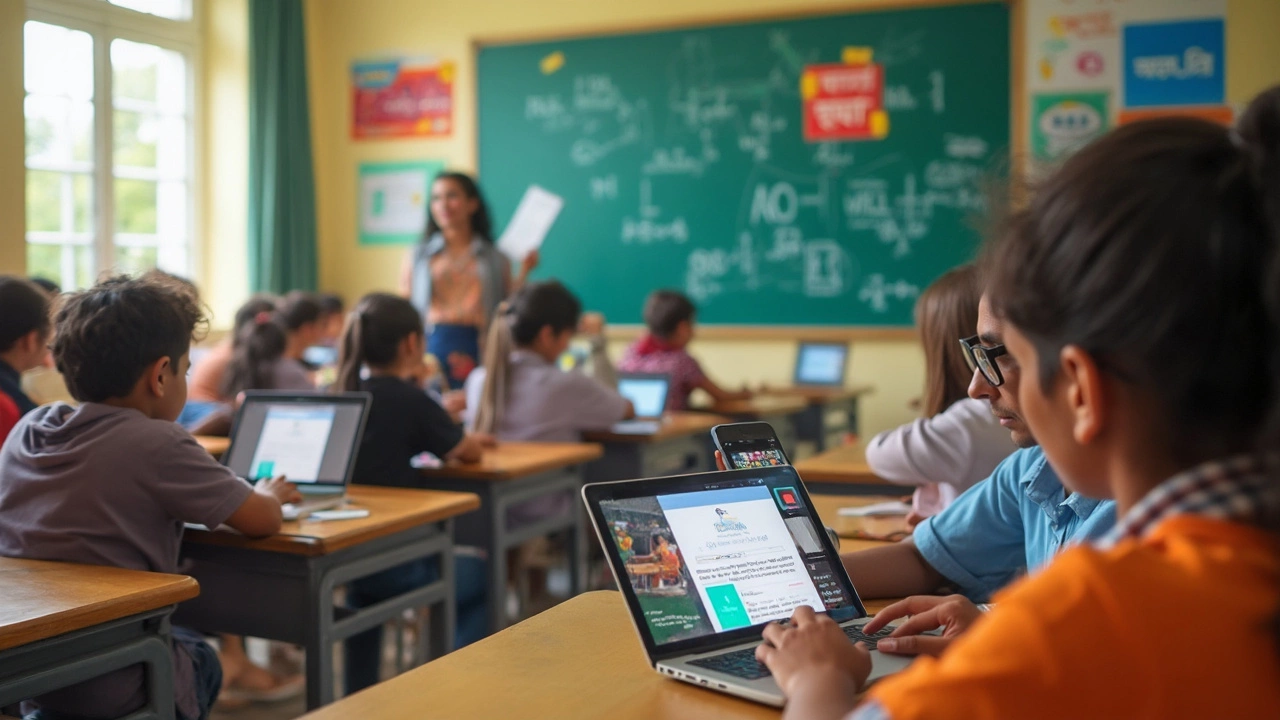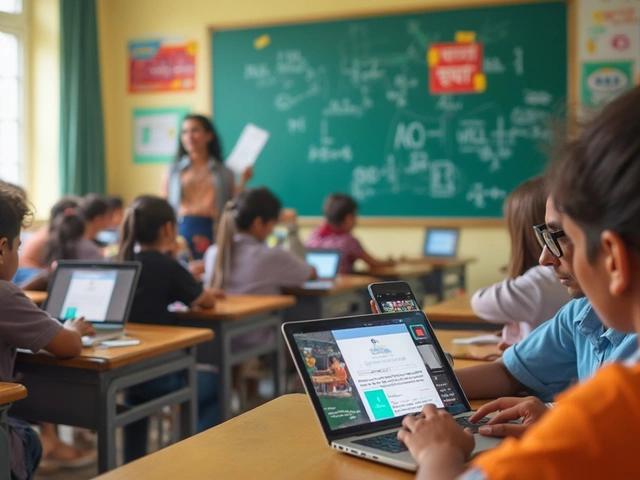Ask ten people what counts as an e-learning platform, and you’ll likely get ten different answers. Some instantly think of big names like Coursera or Udemy. But what about Google? Odds are, you’ve used Google for more than a simple web search—think Google Docs for group study notes or searching YouTube for how-to videos at 2 AM before an exam. The real question: does all this make Google an actual e-learning platform?
Let’s cut the confusion. Google isn’t just a search engine. It’s packed with tools, many designed with students and teachers in mind. Google Classroom may be the most straightforward example—it acts like a virtual school, letting teachers hand out assignments, collect student work, and leave feedback in one place. But is that enough to call Google an e-learning platform on its own? Not so fast. The answer’s not as obvious as you might think.
- What Makes an E-Learning Platform?
- Google’s Suite: Tools for Learning
- Google Classroom vs. the Competition
- Going Beyond Google: Gaps and Workarounds
- Tips to Maximize Google for E-Learning
What Makes an E-Learning Platform?
If you’re calling something an e-learning platform, it needs to check a few key boxes. Sure, anybody can throw up a few YouTube videos, but real online learning platforms do way more. They bring together tools and features that make teaching and learning smooth and interactive.
Here's what most experts agree you need for a proper e-learning platform:
- Online Course Delivery: You should be able to create, organize, and deliver content in a clear way—think lessons, readings, and videos.
- Interactive Features: Forums, chats, or Q&A sections let students and teachers actually talk with each other, not just stare at a screen.
- Assessments: There need to be quizzes, assignments, or tests so learners can track progress and get feedback.
- User Management: Users (students and teachers) should have different roles and controls to keep things organized.
- Progress Tracking: Learners and instructors should be able to see completed work, grades, and milestones at a glance.
Different platforms offer this stuff in their own way. Let me show you what’s usually included, side by side:
| Feature | Standard E-Learning Platform | Google Tools |
|---|---|---|
| Content Hosting | Yes (videos, documents, links) | Google Drive, YouTube |
| Assignments & Grading | Integrated (auto-grade, feedback) | Google Classroom, Sheets |
| Interactivity | Forums, live chat, peer review | Google Meet, Comments |
| Progress Tracking | Dashboards, certificates | Some in Classroom, not system-wide |
| User Management | Role-based (teacher, student, admin) | Yes, in Classroom only |
Notice how some popular platforms (like Moodle or Canvas) are built for education from the ground up, while Google bundles together a bunch of tools. Some teachers swear by Google Classroom’s simple setup. But when you need tons of customization, deeper analytics, or one-click certifications, classic e-learning platforms pull ahead.
Google’s Suite: Tools for Learning
Most people don’t realize how many tools Google throws into the mix for learning. Sure, you might know Google Docs for assignments, but the full lineup is deeper and honestly, pretty useful if you know what to look for. Here’s a breakdown of what’s up for grabs:
- Google Classroom: This one’s a favorite in schools. Teachers can give assignments, make announcements, collect work, and even run quizzes—all from one simple dashboard. It doesn’t try to be everything, but for basic class management, it makes life so much easier.
- Google Docs, Sheets, and Slides: Forget about downloading files or fighting with email attachments. Docs, Sheets, and Slides let you create and share essays, spreadsheets, and presentations in real time, with group editing and automatic saving. Collaboration is basically hassle-free.
- Google Drive: Everything you need gets stored here—documents, PDFs, pictures. You get 15GB of free storage, which is perfect for students who end up with piles of files after each semester.
- Google Meet: Since COVID, video calls aren’t just for work meetings—they’re everyday school tools. Google Meet lets teachers run virtual classes, host discussions, or help students one-on-one. With features like raising hands, chat, and screen share, it covers the core basics pretty well.
- YouTube: Here’s where Google steps out of the box. With millions of explainer videos, full lectures, and even channels run by teachers, YouTube is the secret weapon for quick answers and in-depth learning. Just about any topic—from math problems to detailed science experiments—shows up somewhere on YouTube.
- Google Forms: Need to run a quiz or get feedback? Forms is a no-brainer. Teachers can whip up quizzes with auto-grading. Students can use it for surveys or project work. It’s straightforward, free, and ties right into Google Sheets for instant results tracking.
The trick is, all these tools are free for anyone with a Google account. They’re easy enough for middle schoolers but flexible enough for universities. While none of them screams “full-featured e-learning platform”, together they build a decent toolkit for online classes or group projects.

Google Classroom vs. the Competition
When most folks talk about online learning, they quickly mention big names like Moodle, Canvas, or Blackboard. So where does Google Classroom stand compared to these classic platforms? Here’s the real story.
Google Classroom is straight-up easy to use, especially if you already have a Gmail account. You can jump in with your regular Google login—no need to learn a fresh system. It’s pretty much plug-and-play. Teachers can share assignments, organize class files using Google Drive, and give instant feedback using Google Docs or Google Sheets. Students get notified automatically when something is due, and everything runs smooth on web or mobile.
But here’s the catch: while Google Classroom covers the basics, it doesn’t offer everything that full learning management systems do. For example, Moodle and Canvas allow you to create detailed gradebooks, run quizzes with advanced options, and track student progress with in-depth reports. Google Classroom’s gradebook is super simple—good for a small class, but not robust enough for big schools or universities.
- Google Classroom is free and works well for most K-12 schools, tutors, or anyone who needs to keep things simple.
- Moodle is open-source, insanely customizable, but can be tricky to set up if you’re not tech-savvy.
- Canvas offers tons of features for colleges and supports more integrations, like plagiarism checkers or video lecturing tools.
- Blackboard is popular in universities and offers deep analytics, but some users say it feels outdated and slow.
If you’re just looking for a fast and simple system to hand out homework or share material, Google Classroom nails it. If your school needs advanced features, detailed analytics, or heavy customization, the other platforms might be worth the hassle. In the end, it comes down to how simple or detailed you need your online classroom to be.
Going Beyond Google: Gaps and Workarounds
Let’s be real—Google is awesome for day-to-day learning stuff, but it’s not a complete e-learning system. If you look at dedicated platforms like Moodle or Canvas, you’ll notice a bunch of features missing from Google’s setup. For example, there’s no built-in video conferencing in Google Classroom (you have to link in Google Meet), and there aren’t tools for detailed grading rubrics, plagiarism checks, or advanced analytics. These are pretty standard in other e-learning platforms.
Another thing: Google doesn’t offer ready-made courses or professional instructors like Udemy or Coursera. If you want actual lessons or subject-based modules, you’ll end up searching YouTube or using Google Search to piece everything together yourself. Sure, there’s a ton of info, but it’s on you to judge what’s high-quality and what’s nonsense.
Privacy is another weak spot. Google collects a lot of user data. Some schools run into issues with this, especially when it comes to younger students and strict data privacy laws like COPPA in the US or GDPR in Europe.
So what can you do to fix these gaps?
- Combine Google tools with other software—hook Google Classroom up with Zoom or Microsoft Teams for live video classes.
- Use sites like Turnitin or Grammarly for plagiarism checks and detailed writing feedback.
- Find pre-made lesson plans or tests on sites like Teachers Pay Teachers and upload them to your Google folders.
- Choose YouTube channels with strong reputations (like Khan Academy for math or Crash Course for history) to avoid low-quality videos.
- Use Google Forms and add-ons to make quizzes more interactive, or link out to quiz makers like Quizizz or Kahoot!
Google definitely gives you a head start, but most people using it for serious online education end up mixing and matching platforms to fill in the blanks. Think of Google as your toolbox—but you’ll want to grab a few extra gadgets if you want the job done right.

Tips to Maximize Google for E-Learning
There’s no point pretending—plenty of folks only scratch the surface when it comes to using Google for e-learning. You can get way more out of it than just typing questions in the search box.
If you want to turn Google into your own learning powerhouse, try these moves:
- Google Classroom isn’t just for schools—use it to organize your own projects, group study sessions, or even peer tutoring. It keeps everything in one place: material, tasks, deadlines, and feedback. Don’t wait for a teacher to invite you; start your own class and invite friends if you want structure.
- Take advantage of Google Drive to save and share notes, slides, and scanned textbooks. The real trick: use Drive’s built-in search to find stuff fast inside PDFs and images—super handy for revisiting old materials during exams.
- Don’t sleep on YouTube’s learning channels. There’s way more than cat videos—look up ‘Khan Academy’, ‘Crash Course’, or even specific university lecture uploads. Most videos let you change playback speed, making it easy to breeze through revision or slow down a tough topic.
- Familiar with Google Keep? Make quick to-do lists or save ideas while studying. You can even pin these notes on your phone so they don’t get lost in a sea of notifications.
- For group work, Google Meet is a lifesaver. It’s free, easy to set up, and syncs with Calendar so everyone knows when to show up. Record study sessions if someone can’t make it—or just to review tough topics.
Quick tip: Search smarter, not harder. Use tools like Google Scholar for research papers, or filter search results by file type, date, or domain for more targeted info. Try searching for ‘site:.edu photosynthesis notes’ if you want college-level handouts, or add ‘filetype:pdf’ to find ready-made study guides.
With all these tools together, Google can do most of what the flashier platforms offer, if you piece things together right. It may not have every bell and whistle, but it definitely punches above its weight when you know how to use it well.