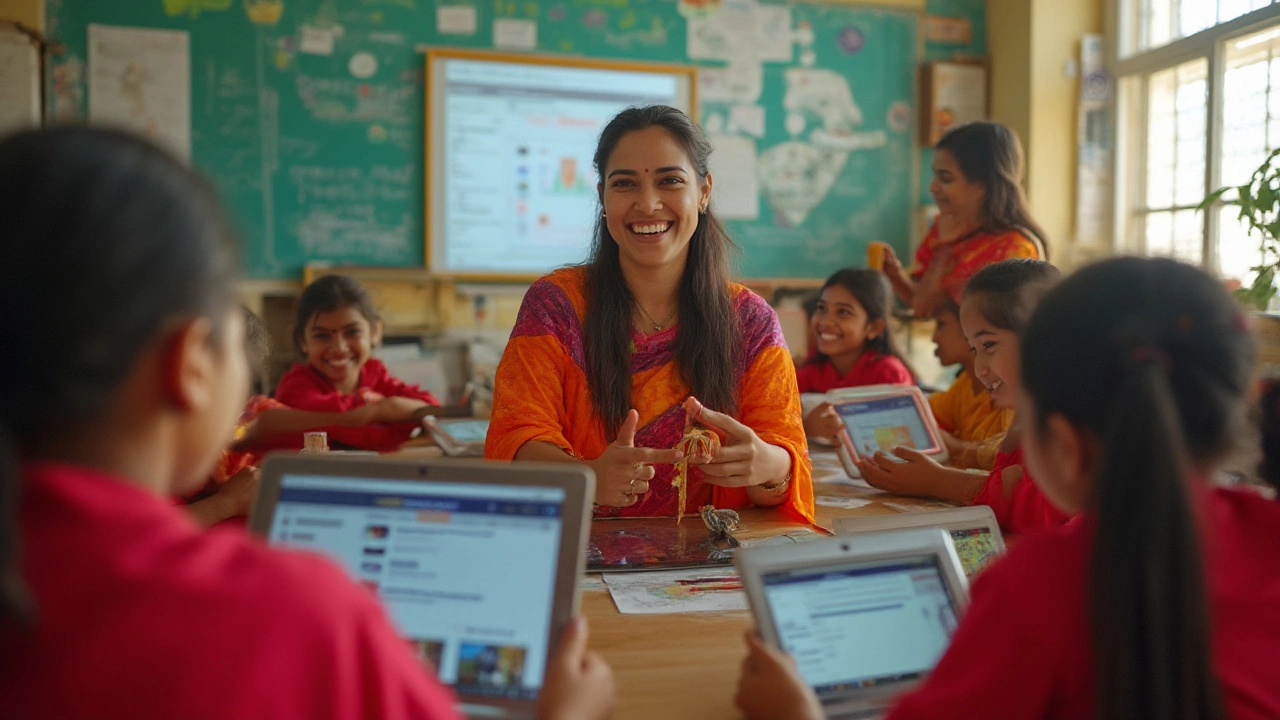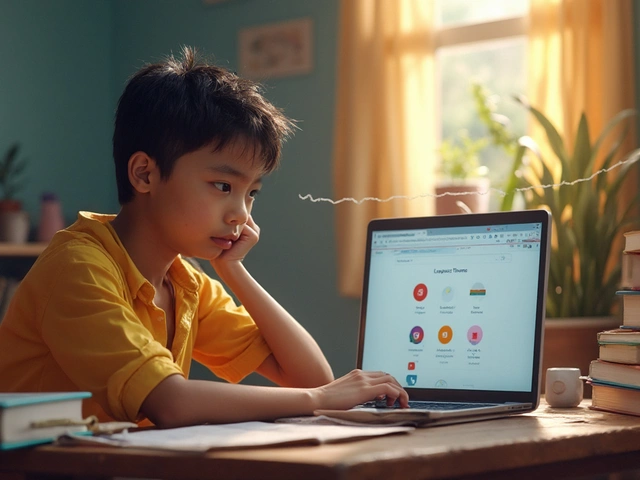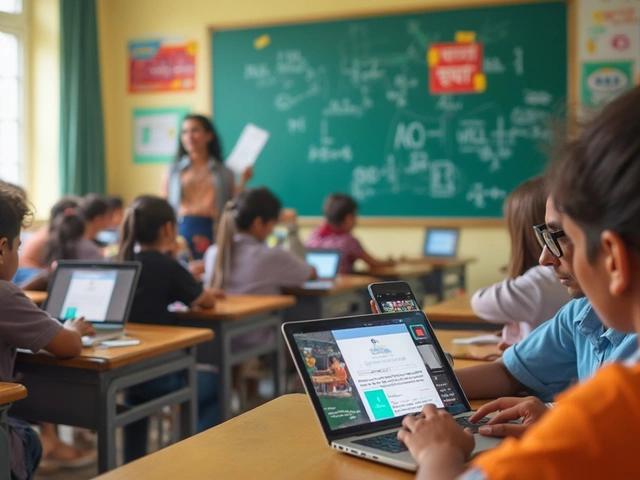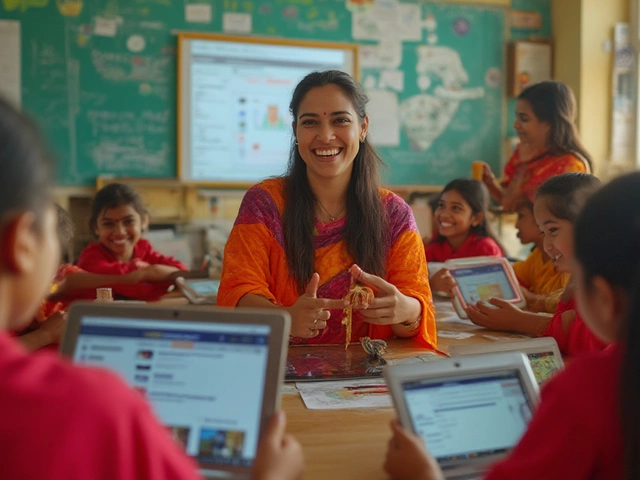Picture this: a regular Wednesday morning where teachers don’t lose half an hour passing out worksheets and students don’t frantically dig through backpacks for that one lost assignment. Today, you’ll even find traditional chalk-and-talk classrooms swapping out stacks of paper for crisp digital dashboards—thanks to platforms like Google’s education suite. But what’s really packed into this digital toolbox? Let’s break that down so you know exactly how it’s shaping the future of learning, straight from calendars to classrooms. If you’ve ever been the kid who opens a Google Doc a minute before class or a teacher who wants to grade homework on Sunday night without dragging home piles of papers, you’ll want to read on.
What Is the Google Education Platform?
The Google education platform is kind of like the Swiss Army knife for digital learning. It’s not just one tool—it’s a whole set of services bundled together under Google for Education. The central hub is Google Classroom, which syncs up with classic apps like Google Drive, Docs, Sheets, Slides, Gmail, and Calendar. If you’ve ever used Google Docs to write an essay or Google Meet to attend a virtual class, you’ve already gotten a taste. But Google Classroom ties everything together for teachers and students. Teachers can send assignments, create quizzes, drop materials, and grade—all in one dashboard. And students? They get reminders, deadlines, materials, and a running list of what’s due. The whiplash of shifting between five different apps? Gone.
Now dig deeper. Google for Education isn’t just Classroom—it also offers Chromebooks (those light laptops you see in school carts), cloud storage, and tons of little extras like Google Forms for quick polls or quizzes and Jamboard for brainstorming. Google Workspace for Education brings in admin controls and security features, which matter a lot when you’ve got hundreds or thousands of kids logging in every day. Since 2020, numbers have skyrocketed—over 170 million students and educators use Google education tools globally as of last year. If you peek into public or private K-12 schools from the US to India, you’ll spot Chromebooks everywhere. Why? They’re cheap, easy to update, and start up super fast—even my dog Bruno would approve if he could use a laptop. The platform is built to handle anything from a single remote class to an entire school’s day-to-day.
The real kicker? All the core tools are free for educators and students—schools can pay for premium admin features if they need. It’s accessible through any device with a browser: Mac, Windows, Android, iOS, or even those dusty desktop computers. Teachers can set up a class in less than five minutes, invite students by email, and drop in materials with a drag-and-drop. Everything syncs in real-time, so edits to a Doc or grades in Classroom appear for everyone instantly. Google also plugs in accessibility tools like screen readers, voice typing, and closed captions—so students with different needs don’t get left out. What started as a quiet experiment is now a giant in classrooms around the world.
Key Features of Google for Education
This platform is more than just a virtual homework dropbox. Let’s zoom in on the features that make Google’s education suite so popular in schools, universities, and for individual learning at home. The standout star is Google Classroom. With Classroom, teachers can create assignments, set due dates, attach resources (anything from Google Drive), and auto-distribute them to students’ inboxes. No more “I lost my homework” excuses. Students can turn in assignments with a click, get immediate feedback, and check grades without waiting for end-of-term surprise marks.
Google Forms transforms the old quiz game. Teachers build quick multiple-choice quizzes, polls, or even surveys. Responses flow automatically into Google Sheets, so analyzing data or scores is a breeze. For group work and presentations, Google Slides and Docs allow real-time collaboration: everyone edits, comments, or brainstorms together. Color-coded avatars light up as people type, making teamwork feel natural—even if students are logging in from different cities.
Live learning matters now more than ever. Google Meet is built into Classroom, letting teachers schedule virtual classes with their entire group in a click. Fancy features like breakout rooms (think: small group teamwork), hand-raising, and attendance trackers are baked in. Add-ons like Jamboard help with brainstorming, letting anyone draw or annotate ideas like a digital whiteboard. The mobile-friendly design means even students with only smartphones at home can fully participate.
Security and privacy are serious business with Google for Education. All work gets stored in the cloud—password-protected, backed up, and monitored with admin controls. teachers control who joins classes, while Google blocks spam and phishing attempts automatically. And yes, Google commits not to use student data for advertising. The admin panel gives school IT managers crash-proof ways to manage users, devices, and permissions—no more endless help desk tickets for forgotten passwords. Plus, integration with Learning Management Systems (LMSs) makes Google play nice with popular platforms like Moodle or Blackboard.
Let’s not forget Chromebooks. These lightweight laptops are simple for school IT to manage—updates push out automatically, and settings can be configured remotely. One real stat: in the US, over 50% of classroom laptops are Chromebooks, and more than 30 million students worldwide use them. Their battery life makes them a favorite for all-day use—even if you forgot your charger. For classrooms with wifi, they’re almost plug-and-play. Accessible pricing helps schools operating on tight budgets, and being able to log into a device and pick up where you left off is a huge plus if you bounce between home and school.
| Google Education Feature | Main Use | 2024 User Stats |
|---|---|---|
| Google Classroom | Grades, assignments, materials | 170 million+ |
| Google Meet | Live classes, virtual meetings | Used in 180 countries |
| Chromebooks | Student laptops | 30 million students globally |
| Google Forms | Quizzes, surveys | Millions of daily responses |
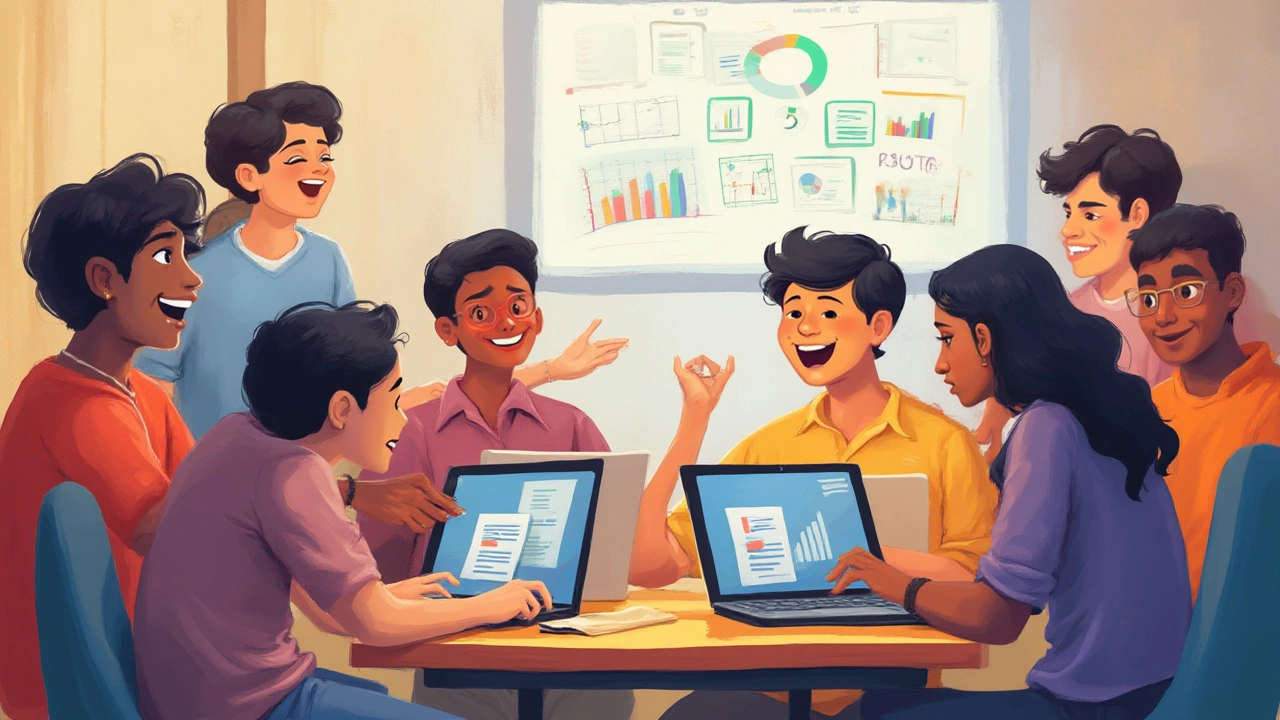
How Students and Teachers Use Google Education Platform
Let’s get real—no tech matters until it actually helps teachers and students get the job done. A day in a Google-centric classroom starts with teachers posting the day's schedule and assignments in Google Classroom. Everyone logs in and checks what needs to be done—it’s right there, no more mystery. Teachers link Google Docs for readings, attach YouTube videos, or add reference links, all from the same dashboard. Students jump into Docs to write essays, use comments to ask questions, and get feedback in minutes instead of days.
Collaboration is king. If you’ve got a group project, students can jump into a shared Google Slides or Doc, chat in comments, and edit together in real time. Need to brainstorm? Fire up a Jamboard and everyone can scribble or drop sticky notes. Teachers can monitor who’s doing what, so no one coasts while their group does the hard work. They can add private comments visible only to individual students or give public praise to the class for creative answers.
Grading and feedback happen way faster. Teachers can mark assignments directly in Classroom—adding scores, written comments, or even digital stickers for encouragement. No paper stacks or lost folders. Students see their grades instantly. If you missed a class, simply check Google Calendar or the Classroom “Stream” feed to catch up on everything you missed. For kids who need more time, teachers set custom due dates or open up assignments for resubmission. My cousin said his teacher once created a Google Form “exit ticket” at the end of each class to check what students understood—the whole class finished in under five minutes, and the teacher had full data on who needed extra help.
Teachers love using Google Meet for guest lectures or virtual field trips. A biology class might beam in a wildlife expert from another state, and in Meet, students can either unmute or use chat for questions—no one feels left out or too shy to raise their hand. In hybrid classes, teachers record sessions, so absent students can watch later. Plus, the integration with Google Translate and Chrome extensions means language isn’t a barrier. In my school circle, a Spanish teacher uses Google Classroom’s built-in Google Translate to quickly share explanations for students who are learning English, and it spares her hours every week.
Beyond the classroom, Google education tools help parents stay in the loop. Teachers can invite parents to view assignments and progress—without having to call or print endless reports. Google’s digital portfolios make it easy for older students to showcase work to colleges or future employers, simply by sharing a Google Drive folder. During exam week, I see my younger cousins stress less, because everything from revision guides to practice quizzes is stacked in a single folder—no more frantic searching. It all adds up to less chaos, more learning.
Benefits and Challenges of Google’s Education Platform
The good stuff first. Going digital with Google makes learning smoother, more organized, and—dare I say it—a little more fun. Teachers save hours every week: no more mad dash through piles of worksheets, since collecting, sorting, and grading happens on the same platform. Assignments can’t get lost in the shuffle, and even forgetful students can’t blame “the dog ate my homework.” (Sorry, Bruno, your secret's out.) Students get feedback faster, collaborate more easily, and access resources from anywhere—even a crowded bus or after football practice.
Google’s education tools are a big equalizer. Any student with a device—be it a smartphone or an old computer—can access the same quality materials. It supports all sorts of learning needs: closed captions for videos, screen readers for visually challenged students, voice typing for those who struggle to write. Teachers can customize assignments, give extra time, or add audio instructions. With everything stored in the cloud, schools don’t need to buy endless printers or spend fortunes on textbooks (unless they want physical copies).
Of course, there’s no magic tech solution without a hitch. Not every student has reliable internet or a fancy device—so when schools “go Google,” they need backup plans for those who don’t. Some worry about privacy: Google says they don’t use data for advertising, but parents, teachers, and schools have to stay alert and use strong passwords, two-factor authentication, and IT controls, especially with young learners. Also, there’s always a learning curve for teachers who aren’t tech fans. Schools offer workshops and peer support to help everyone catch up; buddying up veteran teachers with newbies works surprisingly well. Ironically, when stuff goes down (power cut, server upsets), the classroom can stall unless you’ve got paper backup plans in your pocket.
But most challenges shrink with the right tips: invest in solid wifi, keep devices updated, use Google’s free security guides (they have fantastic support pages if you poke around). If a lesson needs to work offline, teachers can tell students to download assignments before they go home. Also, reminding everyone—especially teens—to organize Google Drive folders is a gamechanger for brain space. It’s not flawless, but no system ever is. After all, even human teachers spill coffee on their lesson plans sometimes, right?

Tips to Make the Most of Google Education Platform
Now, whether you’re a teacher looking to save hours, a student wanting higher grades, or a parent who just wants a peek at your kid’s day, these tips are gold. First, set up Google Calendar for your classes and deadlines. Syncing assignments with due dates means reminders pop up automatically—no last minute panics. Teachers: use Classroom’s “Topics” to organize assignments by unit, subject, or week to make navigation way less overwhelming for students. Also, use Google Forms to create quick formative quizzes that give you instant insights into who needs help right now, not after the term ends.
Don’t underestimate comments and suggestions in Docs and Slides. If you’re working in a group, assign tasks and leave comments for clarity—it’s less awkward than a million WhatsApp messages. Teachers: take advantage of Classroom’s grading rubrics so students know what you want—and you can grade faster. If you’re running lessons with mixed ability groups, schedule Meet breakout rooms and assign each group a mini-task using a shared Google Doc to boost engagement.
Love visuals? Try Google Jamboard or even Slides with images, mind maps, or diagrams—you’ll hook students who don’t love endless text. If you’re prepping for exams, use Google Sheets to make revision trackers or flashcards. Students who get overwhelmed by a cluttered Google Drive will thank you if you show them how to set up folders for each subject or unit. One huge thing: use version history in Google Docs to revisit earlier drafts or recover lost work. No need to freak out if you accidentally delete half an essay at 2 am!
On the security front, get everyone to set up two-step verification and unique passwords. IT admins can limit sharing settings for Docs and Slides if you’re worried about files wandering outside the school. Real tip: bookmark the official Google for Education Help Center—sometimes you need quick answers in a hurry.
One bonus: check for new add-ons and integrations every year. Startups and ed-tech developers regularly create plug-ins that work with Google tools, like plagiarism checkers, text-to-speech readers, or language learning apps. Google’s blog and educator forums often share “hidden” hacks from teachers tweaking Classroom for everything from art critiques to PE tracking. My personal favorite? Linking Google Tasks to Calendar so my to-do list and deadlines are always in one spot—even on my phone, on the go with Bruno at the park.
If you feel like the tech is running you, step back and focus on just two or three platform features at first. Best thing: none of this replaces what makes school great—teachers, teamwork, or handwritten notes. But Google for Education does make it all run sharper, faster, and more accessible. If you haven’t tried it yet, sign up for a free account and poke around; you’ll be the savvy one explaining shortcuts to your friends (or your teachers) in no time. And if Bruno starts barking during a virtual class, at least now I can mute my mic and finish the lesson—no drama, no mess.